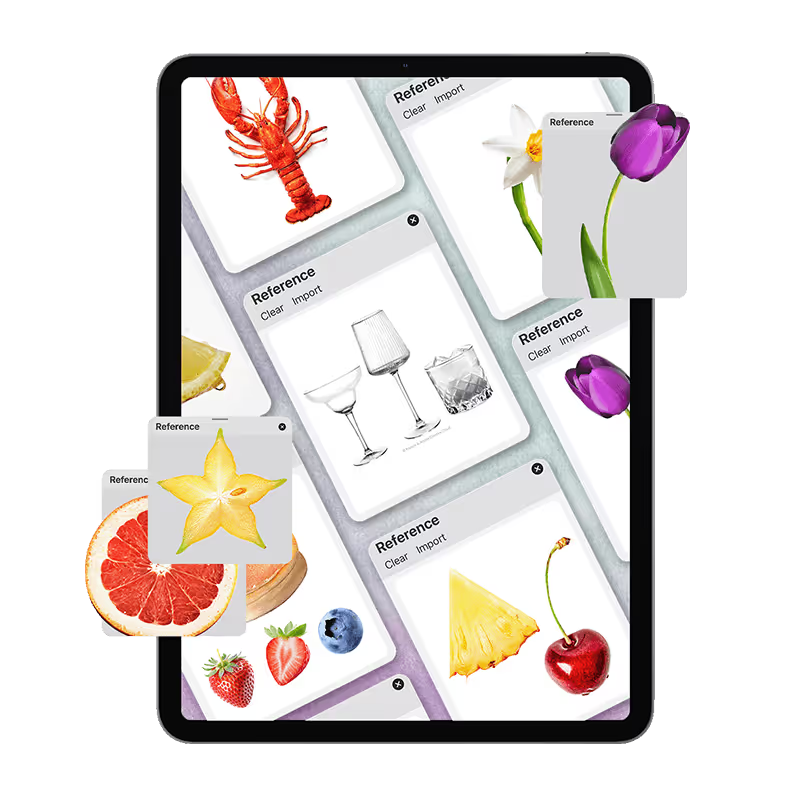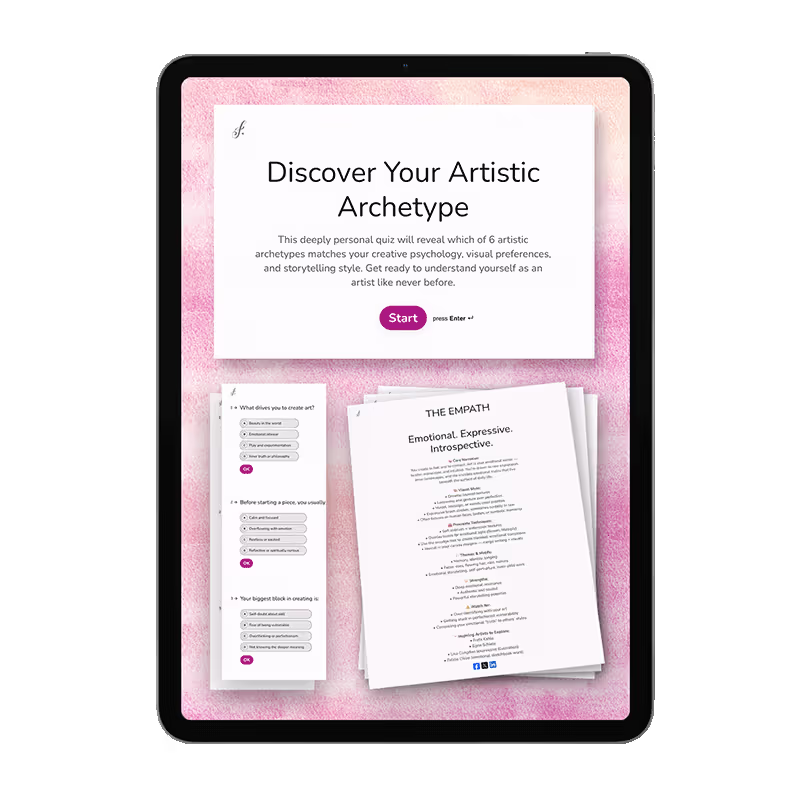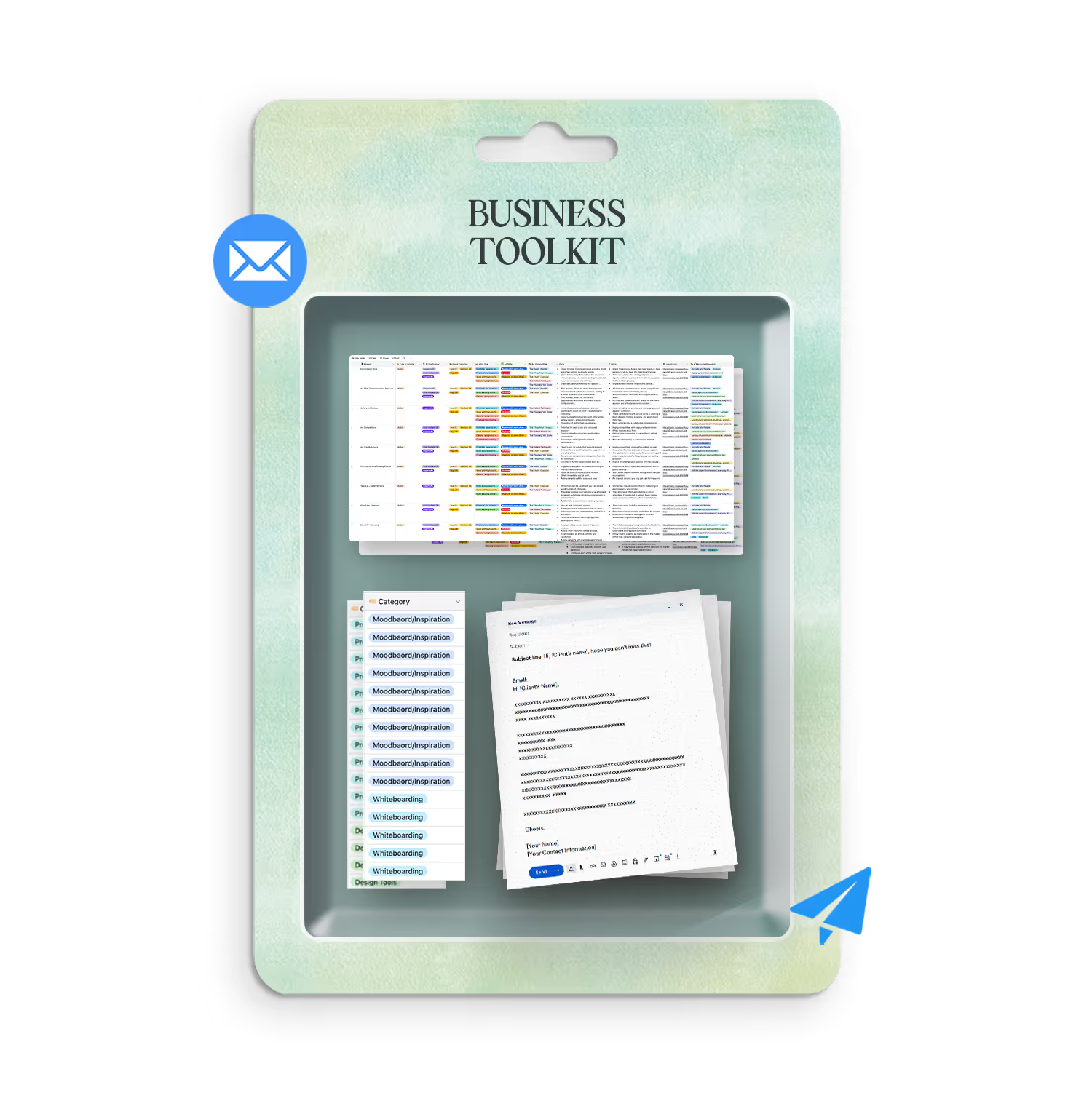Procreate Masterclass 2.0
By Freya Kotchakorn

RATED 4.8 BY 80,000 STUDENTS
Create Art You're Actually Proud to Show People
The step-by-step system that's helped 80,000+ beginners create beautiful digital art. Even if you think 'I just don't seem to be able to get' realistic results like you see in tutorials

.avif)











Level
Beginner-Intermediate
Format
Online video
Narration
English
Subtitles
English and 30 others
Contents
13 Modules, 112 Lessons
Stop Feeling Frustrated Every Time You Try to Draw
You know that feeling when "The tutorials always look so much better than mine does'?"
When you watch a lesson thinking you can follow along, but then "There's a few things I just don't seem to be able to get, no matter how much I watch'?"
You're not alone.
The problem isn't you. It's that most courses "felt really overwhelming, like they were meant for people that already understood the basics".
Finally, a Course That Actually Teaches You From the Very Beginning
What makes this different from everything else you've tried:

You will learn Procreate from scratch
I assume you know nothing and build every skill step-by-step.
Your Work Will Actually Look Like the Examples
The #1 complaint about other courses? "My version looks nothing like theirs." I show you exactly why yours looks different and how to fix it every single time.
Never Gets Outdated or Disappears
Procreate updates constantly. So does this course. While other courses become obsolete in months, you always have the latest techniques at your fingertips.
Finally Get Results You're Proud Of. Even If You Only Have 30 Minutes
This course is designed so your artwork actually matches what you see demonstrated. Each lesson builds on the last, so 30 minutes today plus 30 minutes tomorrow equals real progress.
You’ll learn by doing.
Almost every lesson gives you a result you can see on your canvas. And because you keep lifetime access, you can go at your own pace without pressure.
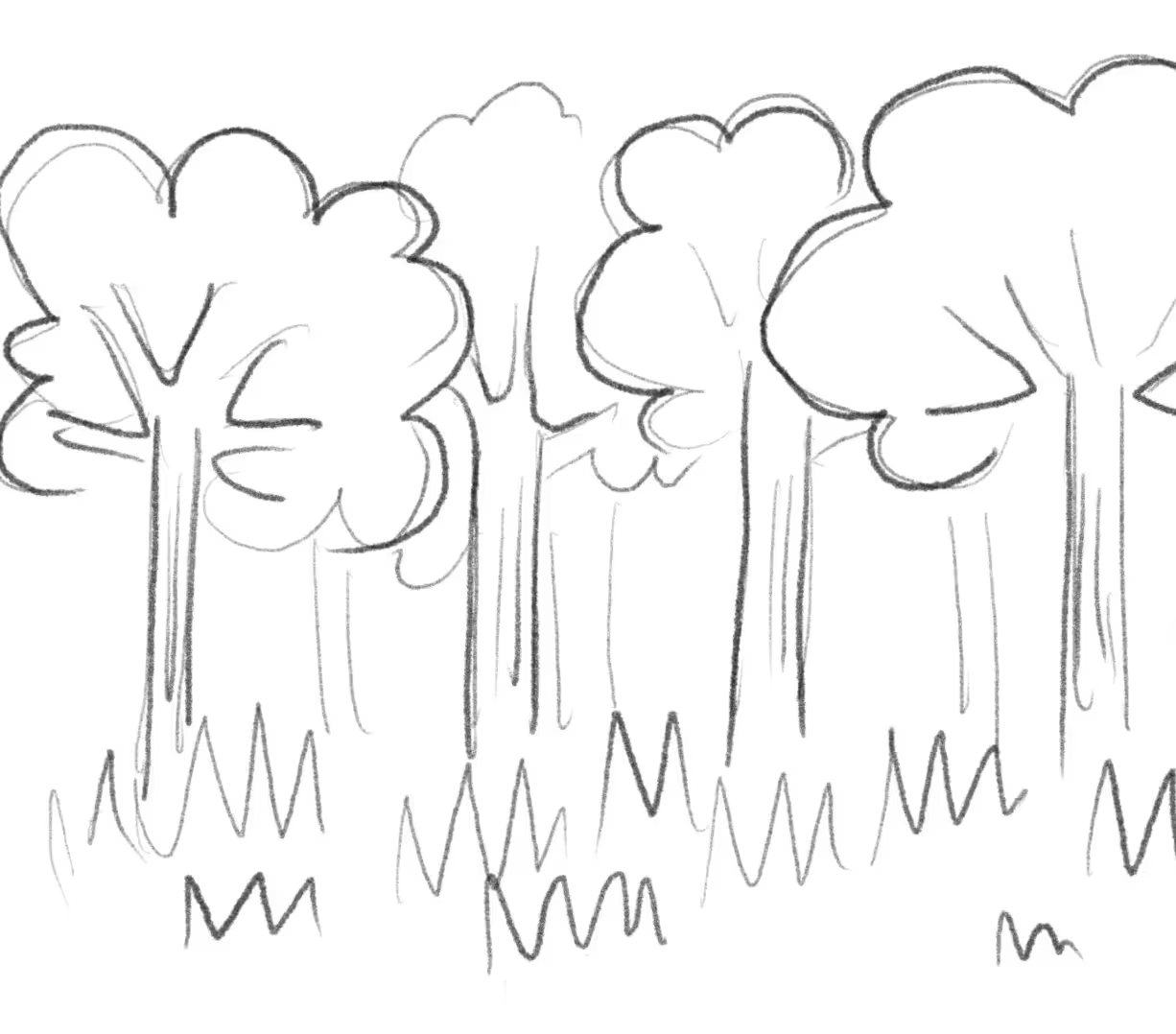
Today
Discover the perfect brushes to bring your artistic vision to life with ease and precision.
Week 1
By the end of Week 1, you’ll have your first finished piece.


Month 1
By the end of Month 1, you’ll have a style you’re proud of.
Month 3
Create original work from imagination, not just tutorials.


Month 6
Call yourself an artist without feeling like an impostor.
Why learn with me?
I’m Freya Kotchakorn. My digital illustrations have been used by Louis Vuitton, Tiffany & Co., and Sephora, and I’ve spoken at Apple Store events to teach Procreate techniques.
But my favorite work isn’t for big brands, it’s helping complete beginners surprise themselves with what they can create.
But my favorite feedback is when they tell me: 'It felt very geared towards beginners wanting to learn procreate... it felt like it was attainable even for someone like me who has very little experience.'
That's exactly what I designed this course to do. Make the 'impossible' feel completely achievable.



Your ultimate guide to becoming an independent digital artist
It doesn't matter if you’re a complete beginner with zero experience in drawing, or a seasoned illustrator. We’ll start slowly with the basics and move onto more complex principles. You’ll not only learn how to follow the tutorial, but also unlock a whole new way of getting the image you see in your head onto a piece of paper … or rather your iPad’s screen.
To achieve that, we will not only deep-dive into details like which brushes to use and when, you’ll also master various painting techniques, understand the principles of shading and light and get to know the Procreate app inside out.
What really sets a digital artist apart from the rest is superior knowledge of art theory, paired with the ability to use their medium of choice to produce artwork to its fullest potential.With almost 43 hours of in-depth video content, this Masterclass is on average 5 TIMES longer than most of the other courses.
- Learn how to set-up your digital workspace
- Learn how to use the main tools and features Procreate offers
- Learn how to select appropriate brushes that suit your drawing and your style
- Practice the stroke pressure and improve your drawing technique
- Learn about light and shading
- Learn secret shortcuts that allow you to work even faster and in more detail
- Uncover tips and tricks you only stumble upon after using
- Uncover tips and tricks you only stumble upon after using Procreate for a long time
- Learn how to do time-lapse videos of drawingsLearn how to import files and export final results
- Each video lecture is equipped with timestamps marking the most important chapters.
Missed something? No rewinding, no jumping up and down the timeline - just click on a checkpoint in the lesson you want to revise.
*Prices in USD. Limited time offer. Expires Thursday, August 28, 2025 at midnight.




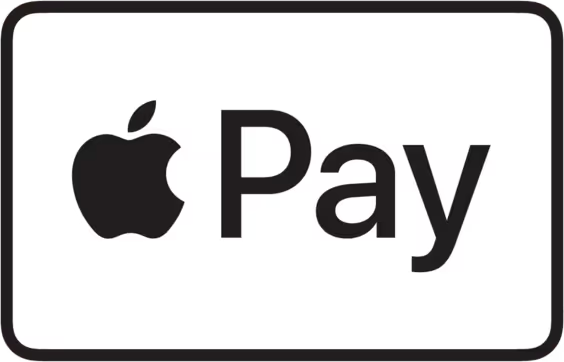
You'll also get Bonus Artist Package (Worth $100+)
The exact same brushes and resources I use for Louis Vuitton, Tiffany & Co, and Sephora. Everything you need to create like a pro, yours to keep forever.
Lesson Cirriculum
Click on the module name below to expand the lesson list.
All the lessons are narrated in English language. English subtitles are also available for more clarity and for students with hearing impairment.

Module 1: Welcome To Your Masterclass!

In this module, you’ll get a chance to hear from your instructor, learn the basics of the lesson platform, and see how you can get access to our private, supportive artists-only Facebook community.
70+ custom brushes
Lifetime access and updates
All project files
Bonus Photo Manipulation course
30-day risk free money back guarantee

LESSON 1 Introduction
2:51
How to use the platform
access to facebook private group

Module 2-3: Learn how to use Procreate and be good at it

You won't ever again open Procreate and feel lost. This module turns interface panic into confident creation through practice that actually sticks.
Open any project knowing exactly what to do first
Use layers and tools without second-guessing yourself
Create clean, professional artwork from day one
4 practice sessions that build muscle memory, not just knowledge
Ready for advanced techniques after this module


2:02
4. Navigating the Gallery – Your Project Hub in Procreate
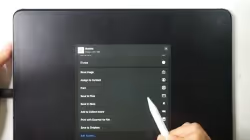
5. Bringing In and Saving Out – How to Import & Export Your Work
5:31

6. Setting Up Your Canvas – The First Step to Any Artwork
2:58
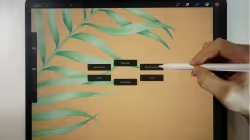
LESSON 7 Workspace
2:38
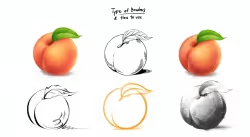
LESSON 8 Types of brush
3:05

LESSON 9 Make your own brush set
3:36

LESSON 10 Quickshape shortcut
2:08

LESSON 11 QuickShape Exercise
49:13
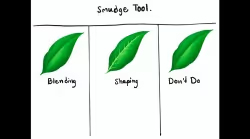
LESSON 12 Smudge tool
3:00

1:10
LESSON 13 Eraser
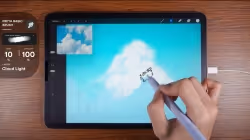
37:06
LESSON 14 Smudge Tool & Eraser Exercise
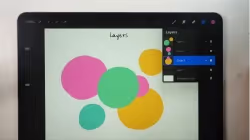
LESSON 15 How layers work
2:13
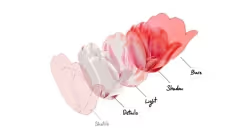
3:57
LESSON 16 Layer Organization - How to Tidy up Layers

LESSON 17 Layers: Color blend mode
3:03
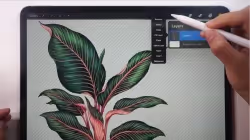
LESSON 18 Layers: Rename / Select / Fill Layer / Clear
2:01

LESSON 19 4 Ways to Fill the Color
37:50
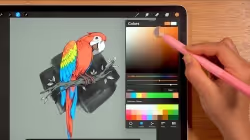
LESSON 20 5 Easy Ways to Re-Color
12:18

17:04
LESSON 21 Layers: 3 types of mask

LESSON 22 Layers: Invert
2:09
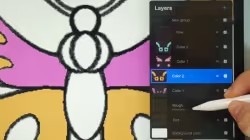
LESSON 23. Layers: Reference
3:56

LESSON 24 Bonus Coloring Pages
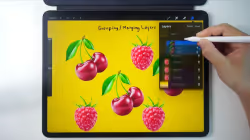
LESSON 25 Layers: Group/ Merge
3:15
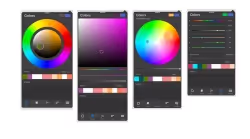
5:15
LESSON 26 Color panel
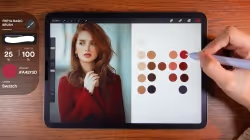
LESSON 27 Color Palette Exercise
39:06
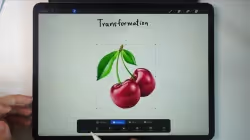
LESSON 28 Transformation
3:03
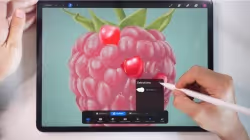
5:35
LESSON 29 Selection
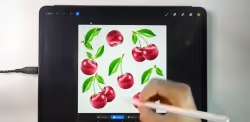
LESSON 30 Exercise transformation and selection tool
5:11
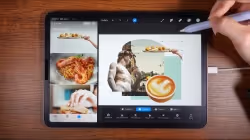
LESSON 31 Exercise - How to Die Cut Objects
23:58

Module 4: Creating Juicy, Photorealistic 3D Fruit

Here’s where everything starts coming together. The 7 video lessons in this module will have you drawing gorgeous, lifelike fruits - just like a master artist. Can you imagine drawing an apple, strawberry, or cherry so realistic people won’t believe it’s not a photograph? Get ready to prove them wrong, because you’ll want to show these off as soon as they’re done!

12:09
LESSON 32 Exercise Shading
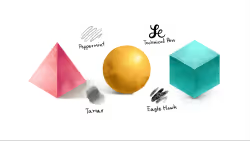
LESSON 33 Exercise Basic shapes
25:09

37:30
LESSON 34 Exercise Apple

59:53
LESSON 35 Exercise cherry

LESSON 36 Exercise Peach
30:29

59:42
LESSON 37 Exercise raspberry

LESSON 38 Exercise strawberry
77:10

Module 5 (Student Favorite): Drawing Floral Botanicals Like The Old Masters

Showing off the fruits of your labor (pun intended) will get you inspired to learn even more… Which is perfect because you’ll really pick up steam as you work your way through Module 4. There are a total of 8 video lessons - each one designed to have you drawing a different realistic flower or leaf.

26:07
LESSON 39 Exercise Plumeria
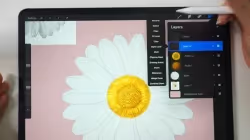
LESSON 40 Exercise daisy
38:29

35:07
LESSON 41 Exercise tulip

30:36
LESSON 42 Exercise pansy

LESSON 43 Exercise rose
55:38

LESSON 44 Exercise monstera
23:01

LESSON 45 Exercise Palm
36:54
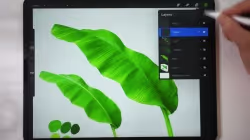
LESSON 46 Exercise banana leaf
30:09

Module 6: Polishing Your Techniques - Procreate Tools Part 2

By the time you get to this point, you’ve come very far… but there’s still so much more Procreate has to offer. In this module, you’ll learn to make your work even more polished with intermediate tools and techniques like liquefy, sharpen, curves, and even animation!

1:39
LESSON 47 Opacity

2:57
LESSON 48 Blur

LESSON 49 Texture Grain-Noise
2:48

LESSON 50 Sharpen
1:35

LESSON 51 Liquify Creating marble pattern
4:56

2:07
LESSON 52 Clone stamp

LESSON 53 Hue, Saturation, Brightness / Color Balance / Curve
4:14

LESSON 54 4 Ways to Create Gradients
9:42
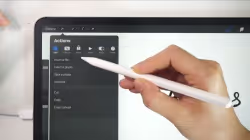
LESSON 56 Add: File/ Photo
1:34

LESSON 57 Add Text
6:16

LESSON 58 Add Cut/ Copy/ Copy Canvas/ Paste
2:05

3:03
LESSON 59 Canvas Crop/ Resize

LESSON 60 Canvas: Animation Assist
6:27

1:50
LESSON 61 Canvas: Animation – Onion Skin Color
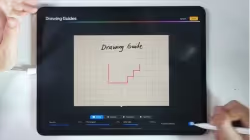
3:28
LESSON 62 Canvas Edit Drawing Guide 1

LESSON 63 Canvas Edit Drawing Guide 2
3:46
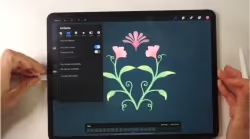
7:15
LESSON 64 Exercise Creating a moving image
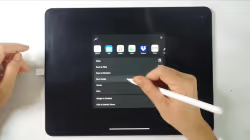
LESSON 65 Share Image
2:30
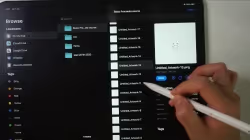
1:45
LESSON 66 Share Layers
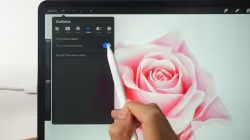
LESSON 67 Video Time-lapse/ Screen Recording
2:56

2:50
LESSON 68 Prefs: General Settings/ Right handed interface

6:21
LESSON 69 Pressure and Smoothing

3:38
LESSON 70 Brush Setting Stabilization

8:43
LESSON 71 Prefs: Gesture Controls

Module 7: Fine-tuning Your Skill - Procreate Tools - Brush Settings

Here, you’ll gain a deeper understanding of how much you can accomplish with just one tool: the brush. All good painters need to have a master’s touch with their brushes - and that includes digital painters, so that’s what you’ll get with Module 7!
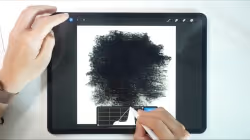
LESSON 72 Creating Brushes
4:33
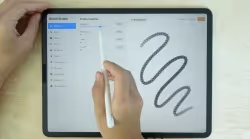
LESSON 73 Brush Settings: Stroke Path
2:09
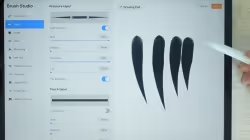
LESSON 74 Brush Settings: taper
1:57

2:27
LESSON 75 Brush Settings: Shape

LESSON 76 Brush Settings: GRAIN
4:43
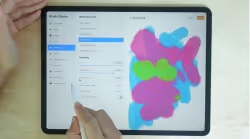
LESSON 77 Brush Settings: Rendering
2:28

LESSON 78 Brush Settings: Wet mix
3:45

LESSON 79 Brush Settings: Color Dynamics
4:00

LESSON 80 Brush Settings: Dynamics
1:07

LESSON 81 Brush Settings: Apple Pencil
3:14

LESSON 82 Brush Settings: Properties
2:22

LESSON 83 Brush Settings: MaterialS
6:44

LESSON 84 Brush SETTINGs: About this brush
1:28
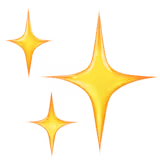
Module 8: Adding In The Latest And Greatest - Procreate 5X

With the 7 video lessons in this module, you'll unlock even more potential with new Procreate features and filters. After you’ve completed this module, it’ll be even easier to take art from your imagination and apply it perfectly to the page.

LESSON 85 Insert Private Photo and Canvas Reference
1:50
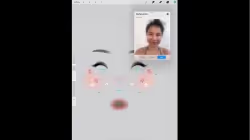
3:06
LESSON 86 Canvas Reference Face paint *Bonus Face Template

7:14
LESSON 87 New filters

LESSON 88 Selection Color fill
1:20
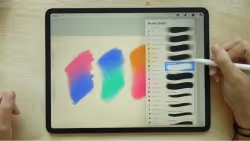
LESSON 89 New Blend Brush Set
1:24

LESSON 90 New Color Palette
1:23

2:03
LESSON 91 New Cut/ Copy/ Paste Panel

Module 9: Going Beyond The Canvas - Procreate 3D

You’ll start to move beyond the traditional canvas with this module - because this is where you start to create in 3D! The 13 video lessons in Module 9 shows you how to take advantage of all the brushes, textures, and effects in Procreate’s 5.2 update.

0:44
LESSON 92 Intro Procreate’s 5.2

LESSON 93 page assist
3:15

6:21
LESSON 94 Pressure and Smoothing

3:38
LESSON 95 Brush Setting Stabilization

1:59
LESSON 96 dynamic brush scaling

LESSON 97 how to save previous brush size
2:50

LESSON 98 import 3d model
3.37

6:44
LESSON 99 Brush setting Materials

LESSON 100 3D mode – 2D View
1:40

LESSON 101 3D Lighting and environment
3:35

LESSON 102 3D model AR
1:25

1:57
LESSON 103 3D video showcase

LESSON 104 Languages & others
5:29

Module 10: Procreate 5.3 FEATURES - The latest version

Module 10 will introduce you to the exciting new tools and features of the lastest 5.3 update!

LESSON 105 Procreate 5.3 Update / How to update Procreate app
3:01

0:37
LESSON 106 How to turn on the brush cursor

3:11
LESSON 107 How to adjust your brush cursor

3:28
LESSON 108 Hovering feature in Brush Settings

3:04
LESSON 109 How to adjust brush size and opacity using hand gestures

LESSON 110 Selection Preview
1:47

2:48
LESSON 111 using Colordrop

Module 11: POP-UP AR LETTERING EXERCISES

This module will guide you through creating an amazing share-worthy pop-up lettering effect from start to finish!

LESSON 112 Pop-up AR Lettering: Sketch
22:19

68:20
LESSON 113 Pop-up AR Lettering: Create Lettering

50:46
LESSON 114 Pop-up AR Lettering: Create Animated Layers

4:27
LESSON 115 Pop-up AR Lettering: Create Pop-up AR

18:40
LESSON 116 3D Lettering Smudge Tool
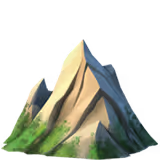
Module 12: SUMMER 2024 Updated Lessons 🌟🌟🌟

7 brand new lessons updated this year!!
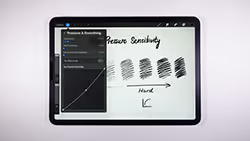
LESSON 117 App Pressure Sensitivity
4:07

47:00
LESSON 118 How to Create Solid Stamp Brushes - Landscape Theme

75:12
LESSON 119 How to Create a Fun Landscape Artwork

32:49
LESSON 120 Layer Mask - How to Create a Rubber Stamp Brush

36:22
LESSON 121 Create a Leaf Pattern

71:50
LESSON 122 Color Dynamics - Make a Flower Bouquet

144:26
LESSON 123 Photo Manipulation ⭐️ NEW
Try 2 Lessons Free First
Before you decide, try 2 lessons for free and see how easy it is to follow along.
*Prices in USD. Limited time offer. Expires Thursday, August 28, 2025 at midnight.




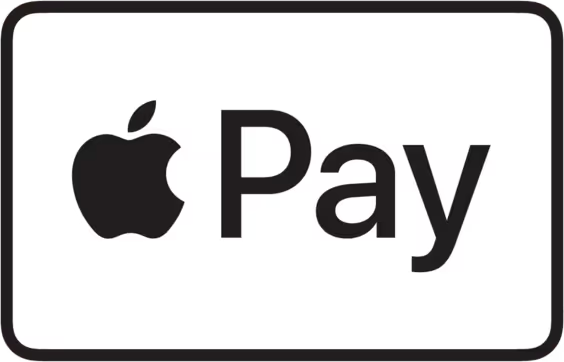

You don’t just get the course!
By enrolling in the Masterclass, you get full lifetime access to over 40 hours of on-demand video you can play on any device with a web browser (including mobile!). Upon completion, you’re granted a special Certificate of Completion, which you can show off in your resume.
Don't Take My Word for It.
Take Theirs.
You know what's more convincing than my portfolio? Seeing what you could actually create. These are real students who started exactly where you are right now.
30-Day Instant Refund
If you follow my process, you will see results and I’ll back that with a 30-day instant refund guarantee.
MASTERCLASS FOR PROCREATE 2025
13 Modules, 112 Lessons, 43 Hours of in-depth video lectures

Over 100 step-by-step video lessons
Lifetime access and updates
Bonus Photo Manipulation course
30-day money back guarantee
With below add-ons to help you. Included for free.




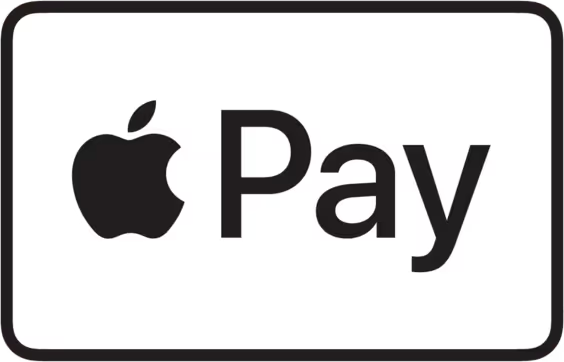
FAQs
Find answers to your questions about our Procreate brushes and how to use them effectively.
Procreate brushes are digital tools that mimic traditional painting and drawing techniques. They allow artists to create unique textures and styles in their artwork. Our brush packs are designed to enhance your creative process.
Installing brushes in Procreate is simple. Just download the brush file and open it in Procreate. Tap on the brush icon to access your new brushes.
Yes, Procreate allows you to customize brushes to fit your style. You can adjust settings like size, opacity, and texture. Experimenting with these options can lead to unique results.
Our brushes are designed for use with the Procreate app on iPad. Ensure your device is compatible with the latest version of Procreate for optimal performance. Check the app store for updates.
If you have any questions or need assistance, we're here to help. Our support team is ready to assist you with any issues. Don't hesitate to reach out!
Still have questions?
We're here to assist you further.
80,000+ students across the globe
Real feedback from course graduates





.avif)
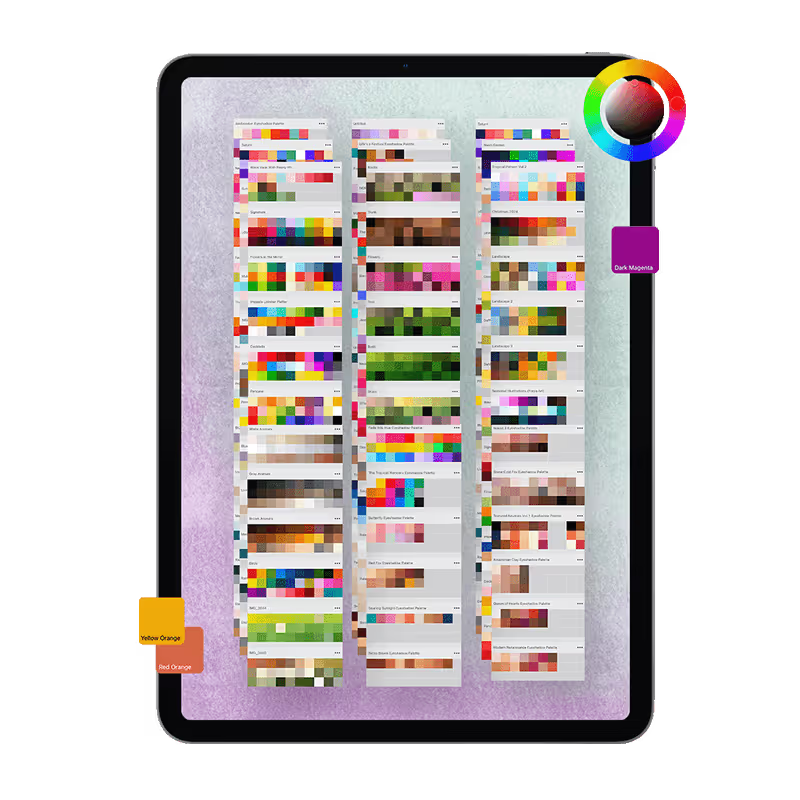

.png)