
Procreate is a beginner-friendly digital art application on the iPad. But if it’s your first time using the application, you certainly wouldn’t know how to use it properly.
If you’re fairly new to the app, even looking for the ‘delete layer’ button can be a little tricky.
But don’t worry, it’s really as easy as 1, 2, 3!
How to Delete a Layer in Procreate
There’s actually two ways to delete a layer in Procreate. Let’s talk about both of them.

1. Swipe Left on the Layer
To delete a layer, first we have to open the layer’s menu.
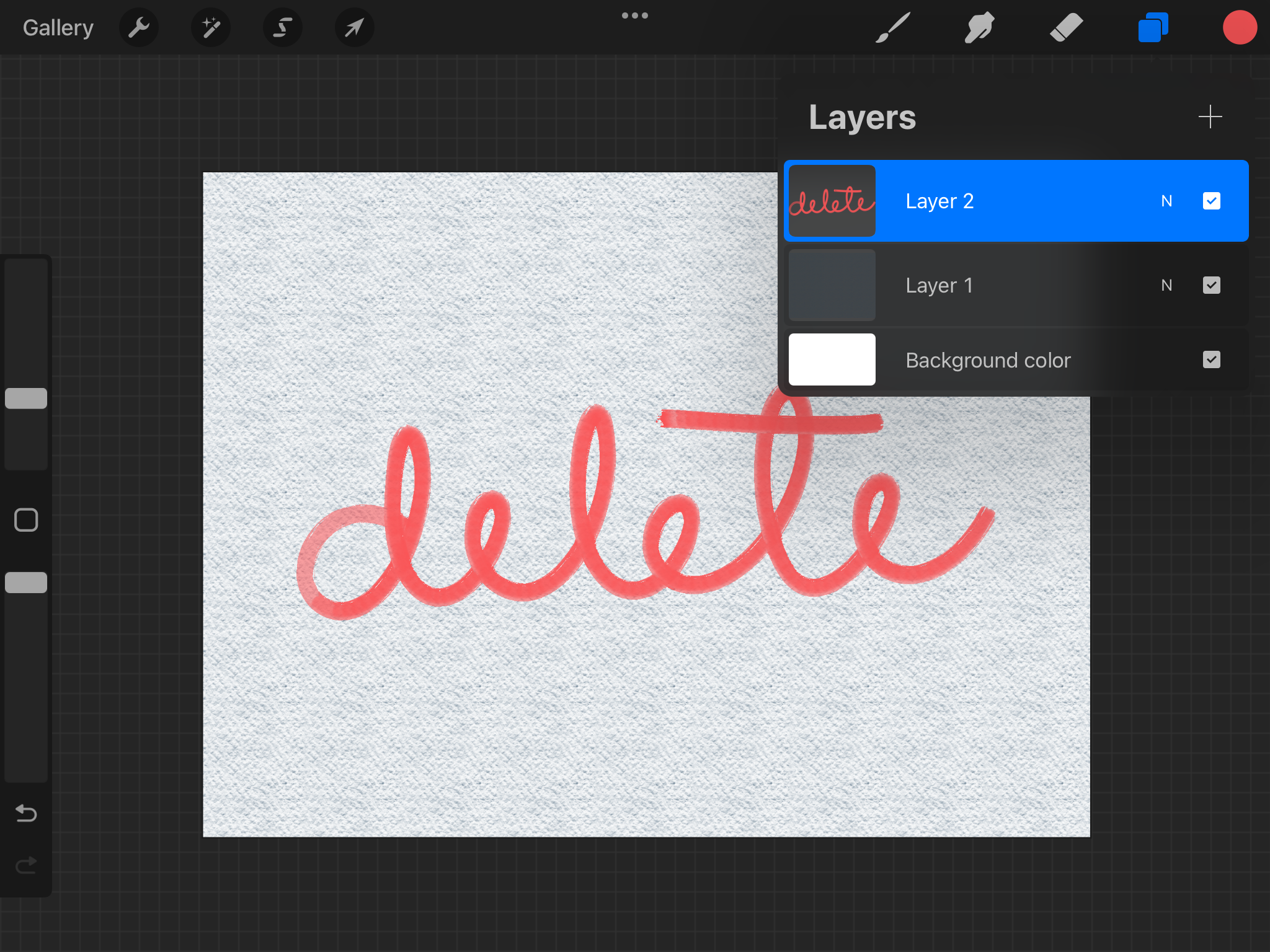
After that, we can simply swipe left on a layer and tap on ‘Delete’.
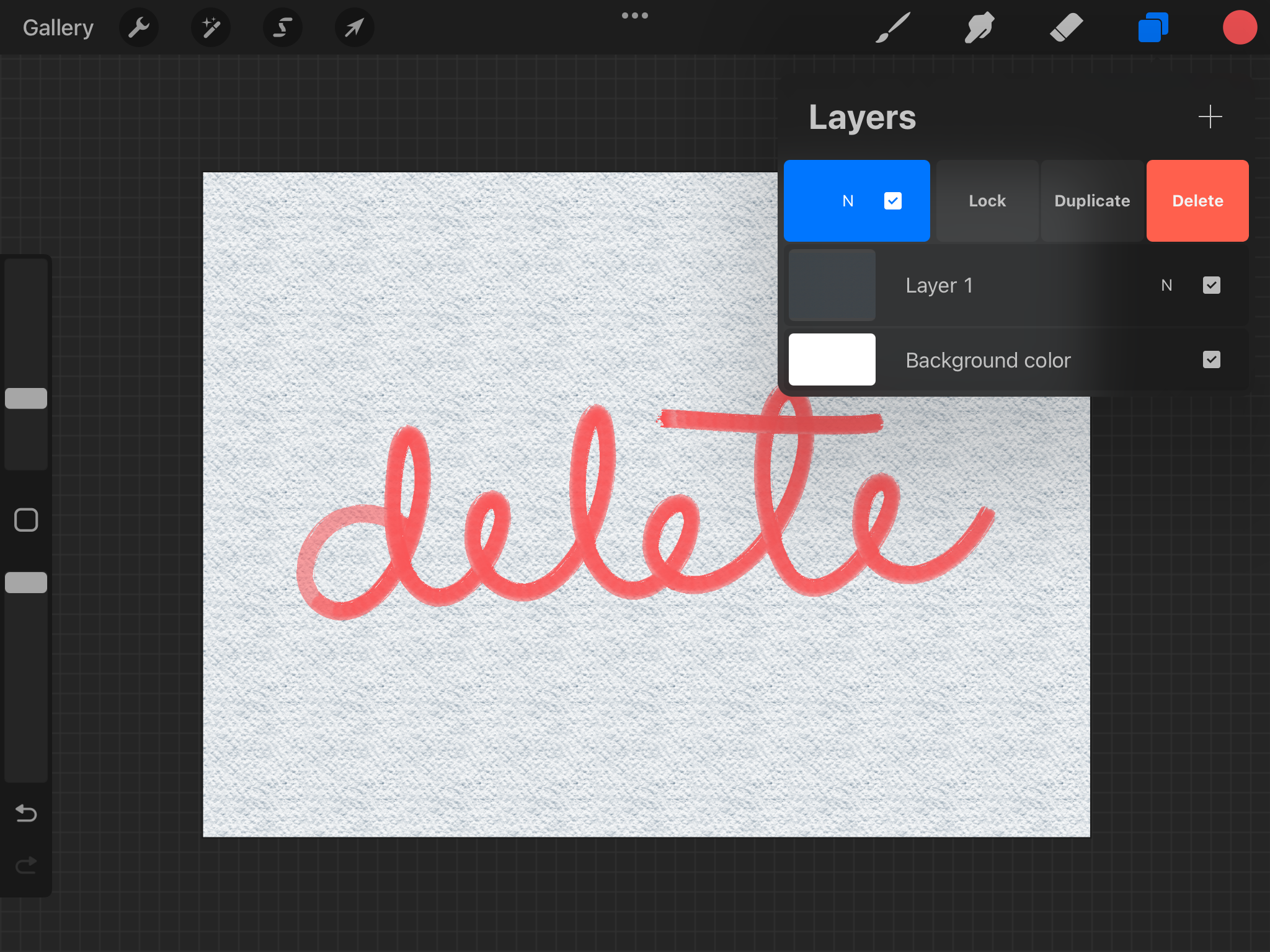
The layer is now delete.
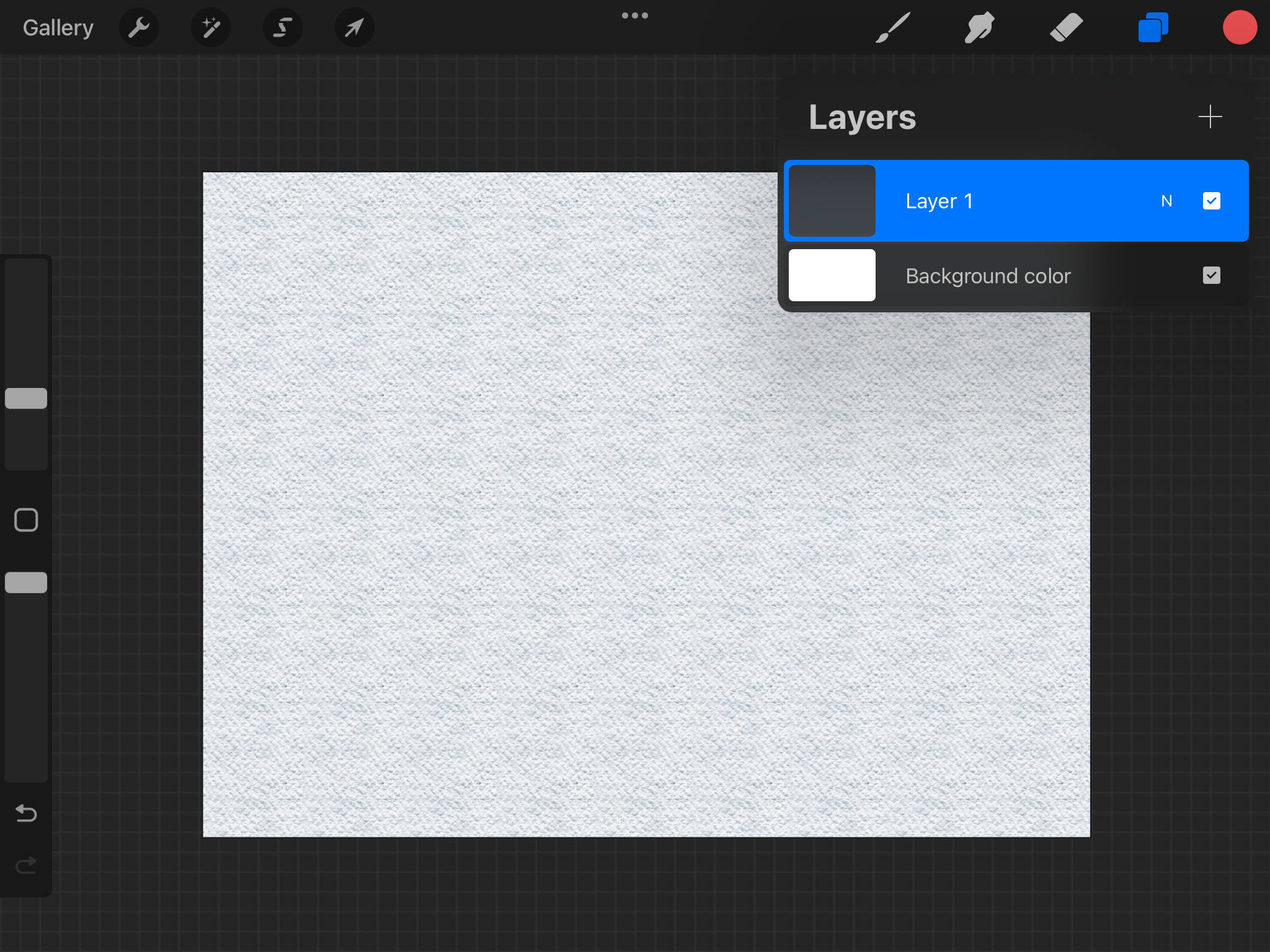
Take note though that if you only have one layer on your project, the ‘Delete’ option won’t appear. Instead, you can choose to ‘Clear’ the contents of that layer.
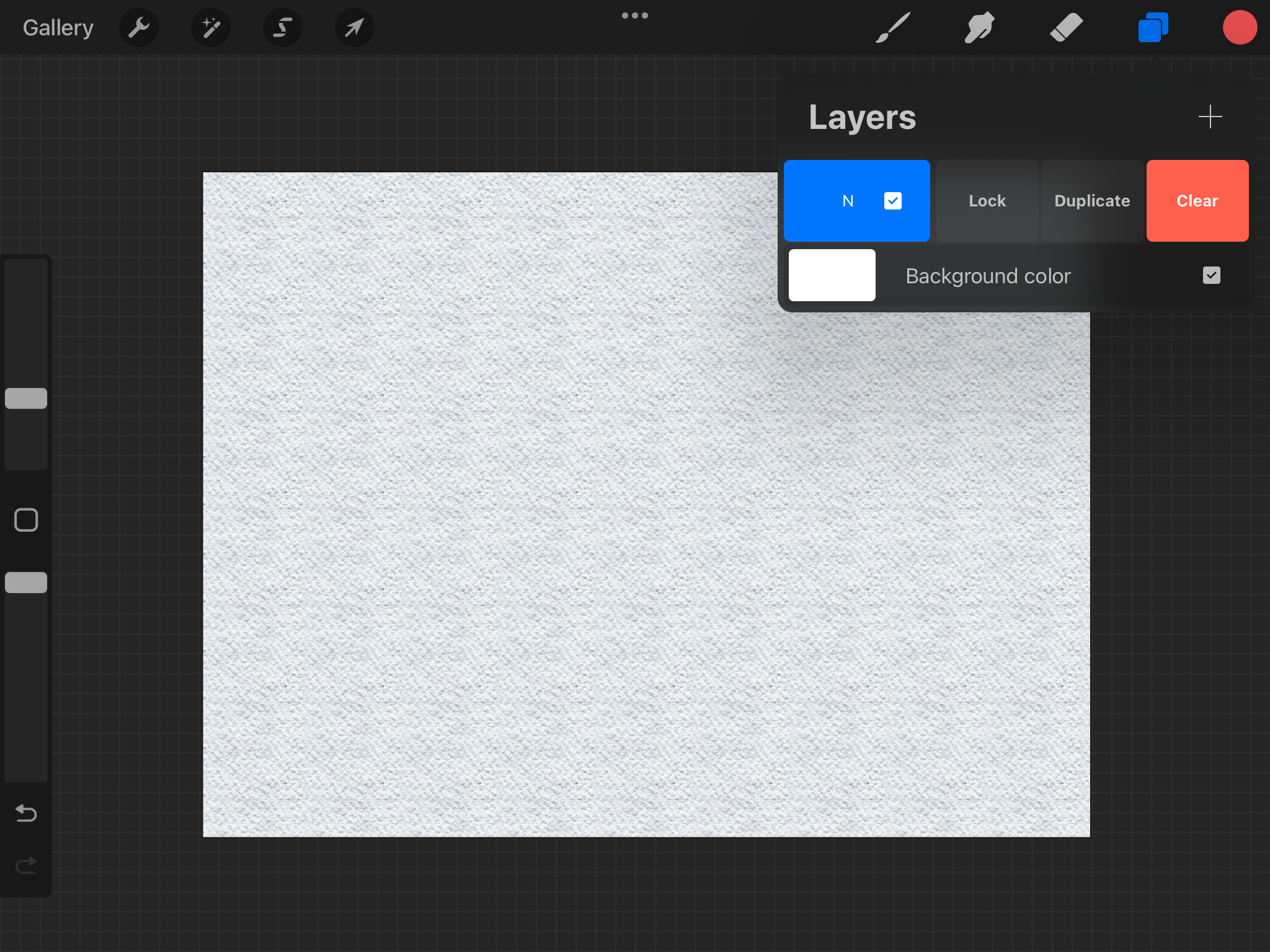
2. Delete Multiple Layers at Once
If you want to delete more than one layer, you don’t have to do the first way multiple times. That would just be too time consuming!
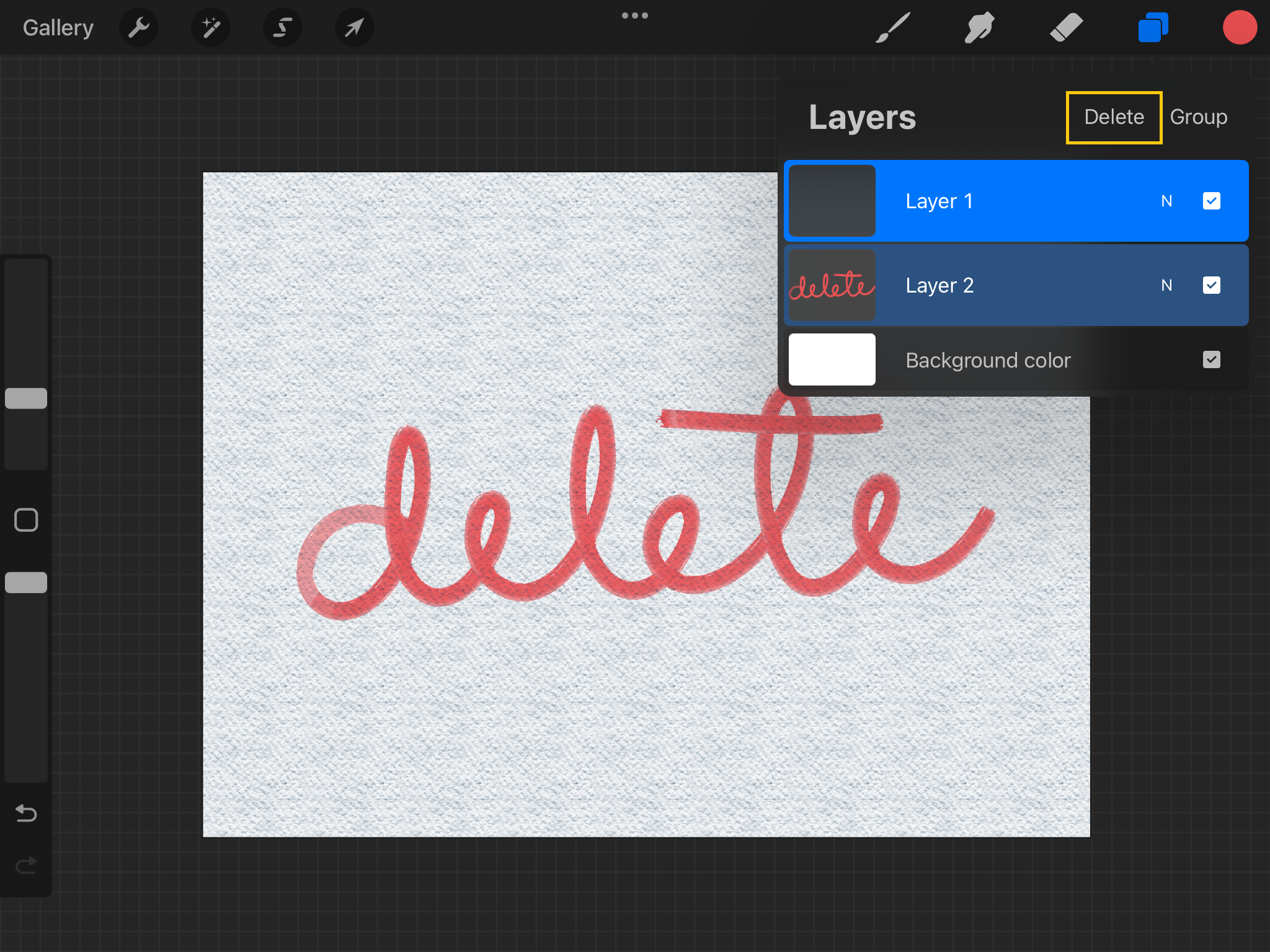
Instead, what we could do is select the layers you want to delete by swiping right on them, then tap on the ‘Delete’ option that appeared at the top of the menu.
How to Delete a Group in Procreate
Now that you know how to delete layers in Procreate, you might be wondering if it’s possible to delete a whole group of layers.
Well the answer is yes! And you can do this the same way you delete layers.
1. Delete One Group

If you’d like to delete a group of layers, simply open the layers menu and swipe left on the group you want to delete. Tap on ‘Delete’
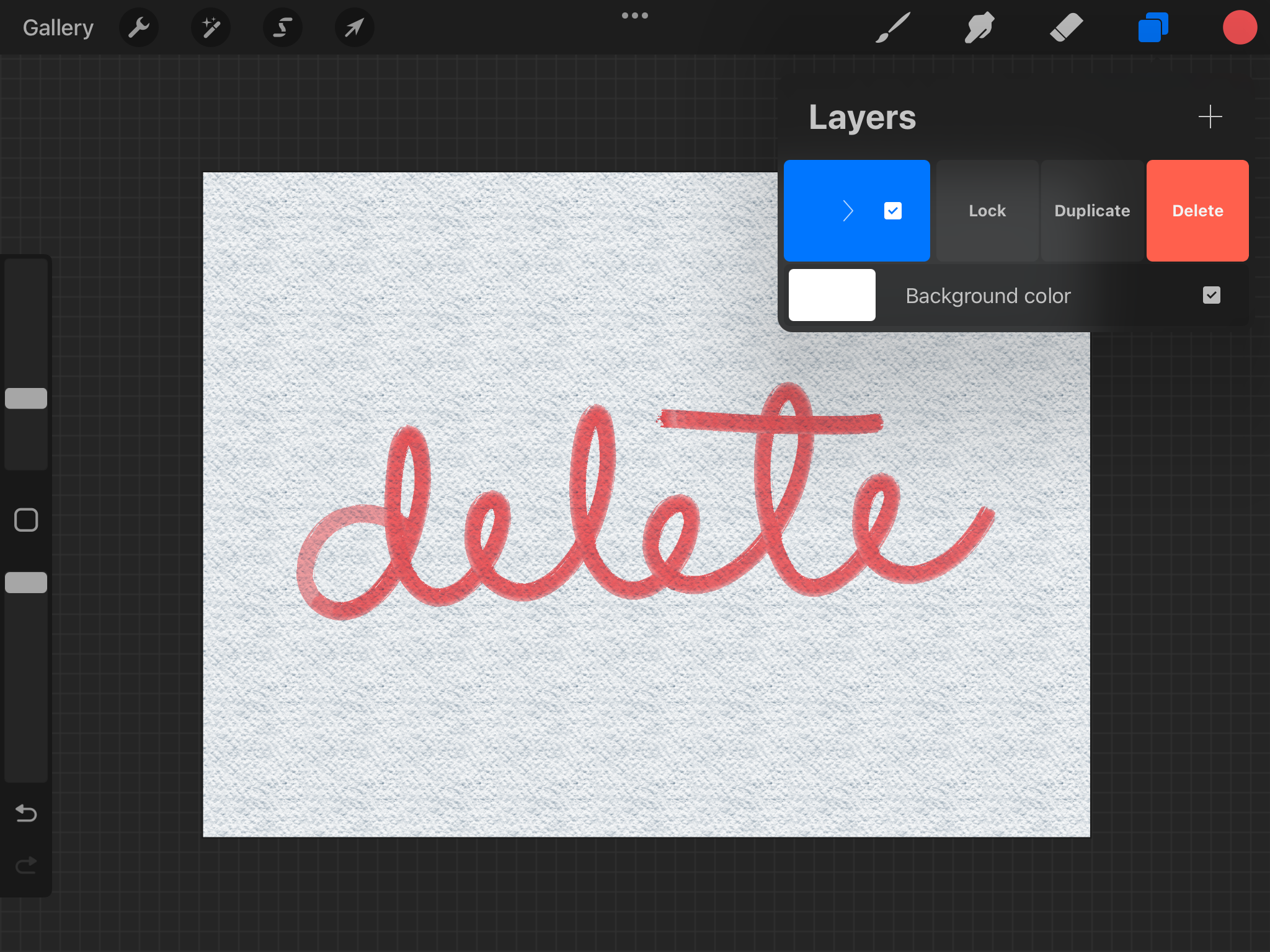
2. Delete Multiple Groups and Layers at Once
Let’s say you’re doing something new from an old Procreate file, and you want to delete a lot of layers and groups, it would be inefficient to delete them one by one.
Well the good thing is, you can delete multiple items all at once, even if they’re a group or a layer.
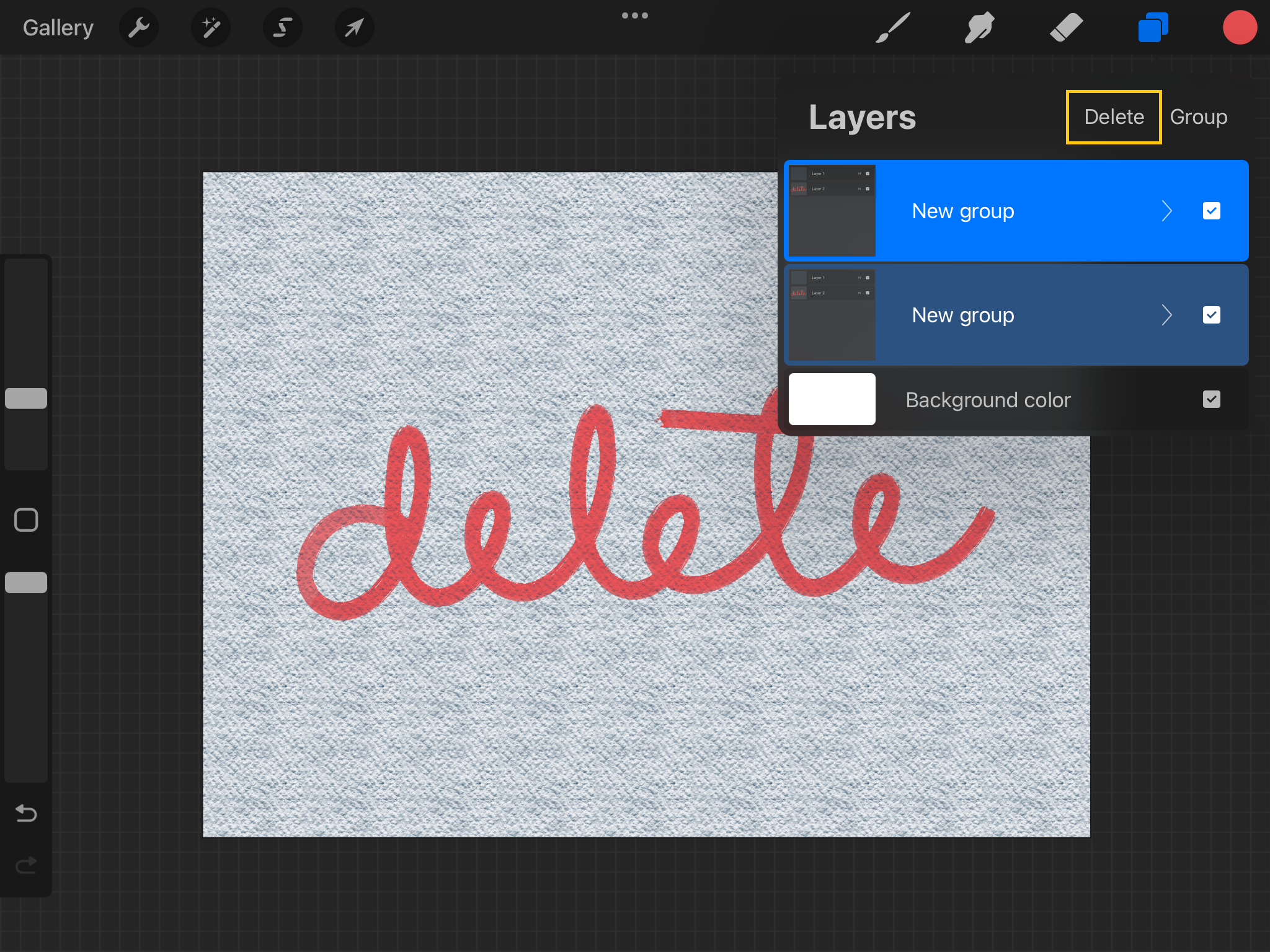
You can simply swipe right to select the groups or layers you want to delete, then tap on ‘Delete’ at the top of the layers menu.
Deleting layers in Procreate is pretty simple and straightforward. It is one of the basic tools you should master to be proficient in the craft.
With the ever improving technology, it’s important to be able to make use of all the basic capabilities of the software we’re using.
A word of caution though, be careful with delete! Especially with layers you worked so hard on. We don’t want to cry with frustration in front of our iPad 😳
See courses that go much more in depth
Discover tips and tricks for Procreate enthusiasts.

Masterclass for Procreate 2.0

Pet Portrait Purrfection


